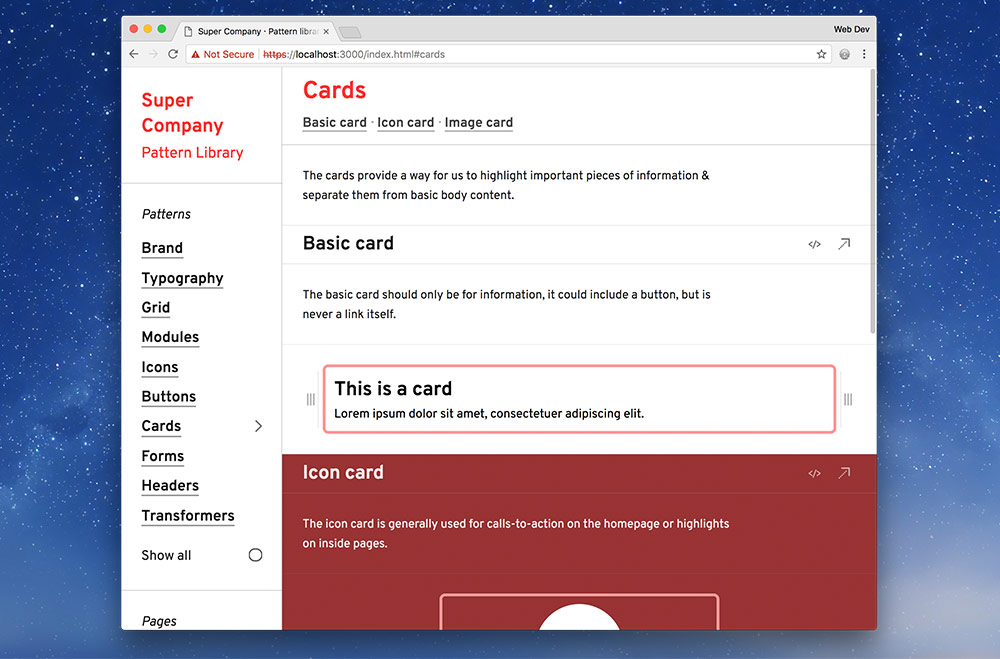We already have our pattern library set up so now we’re ready to make a new multi-file pattern.
Some patterns might have different variations of the basic core idea: like different versions of cards as an example. They’re still thematically the same pattern but would benefit from being inside different HTML files.