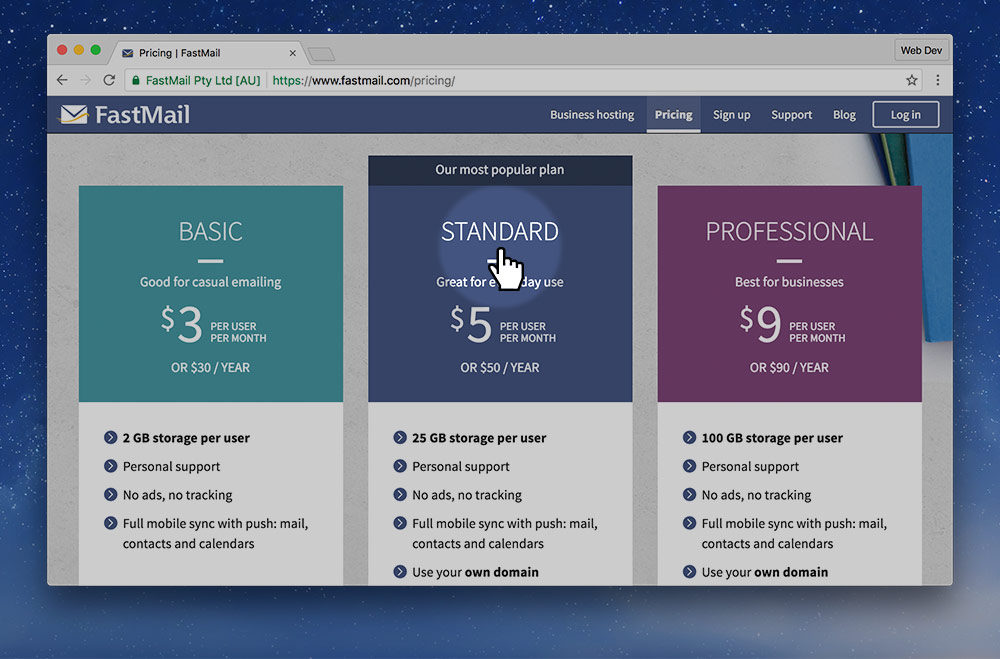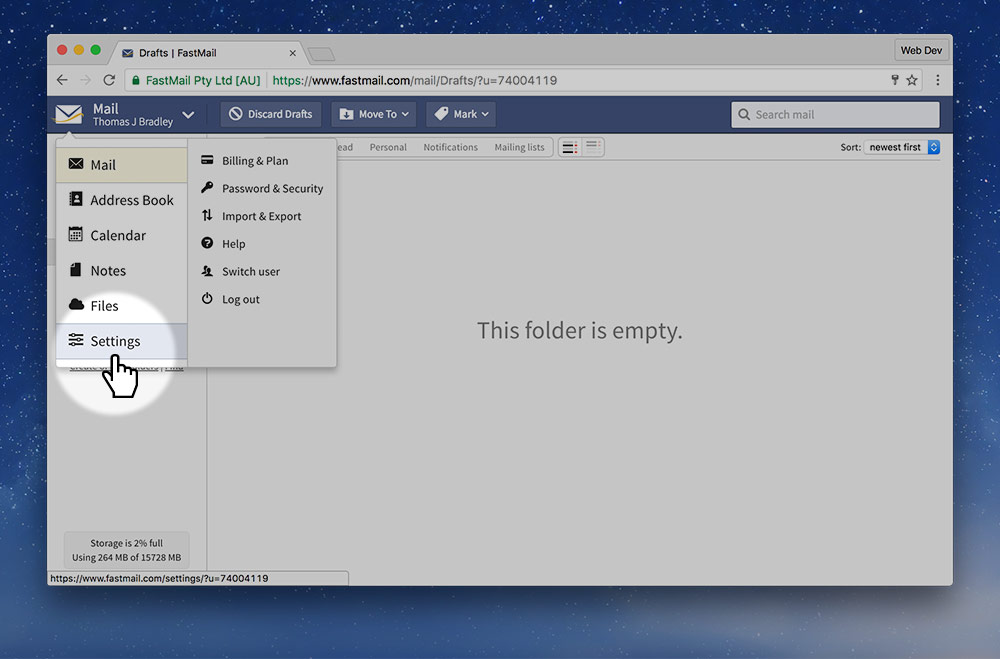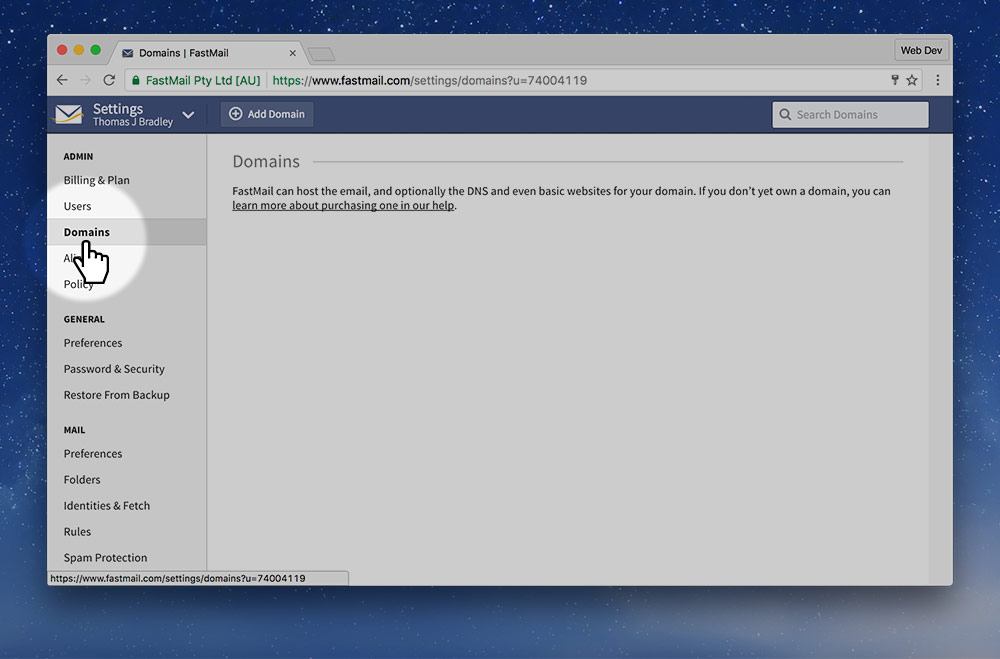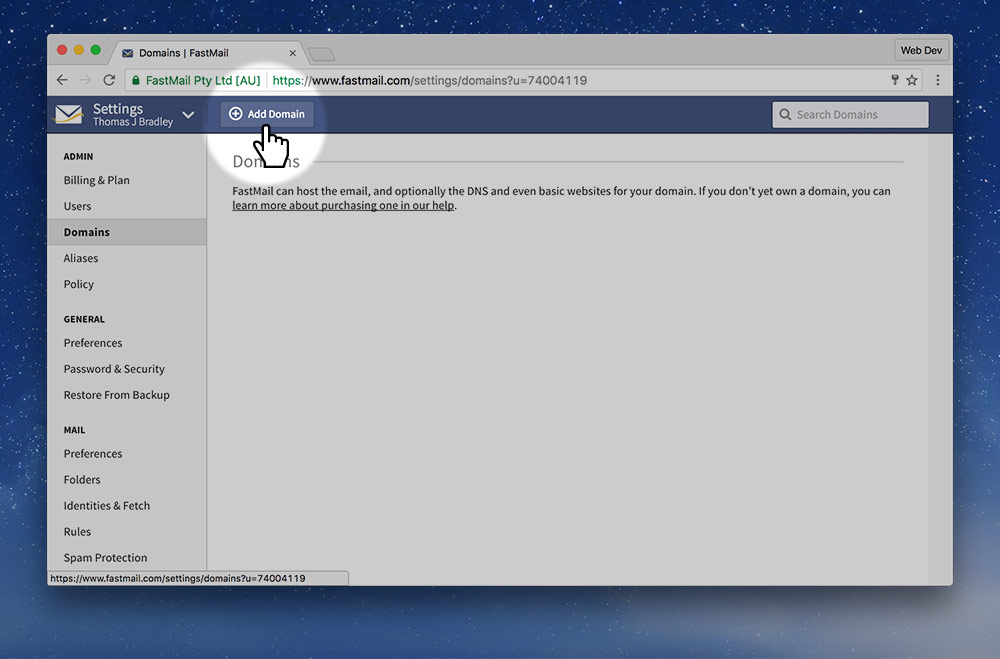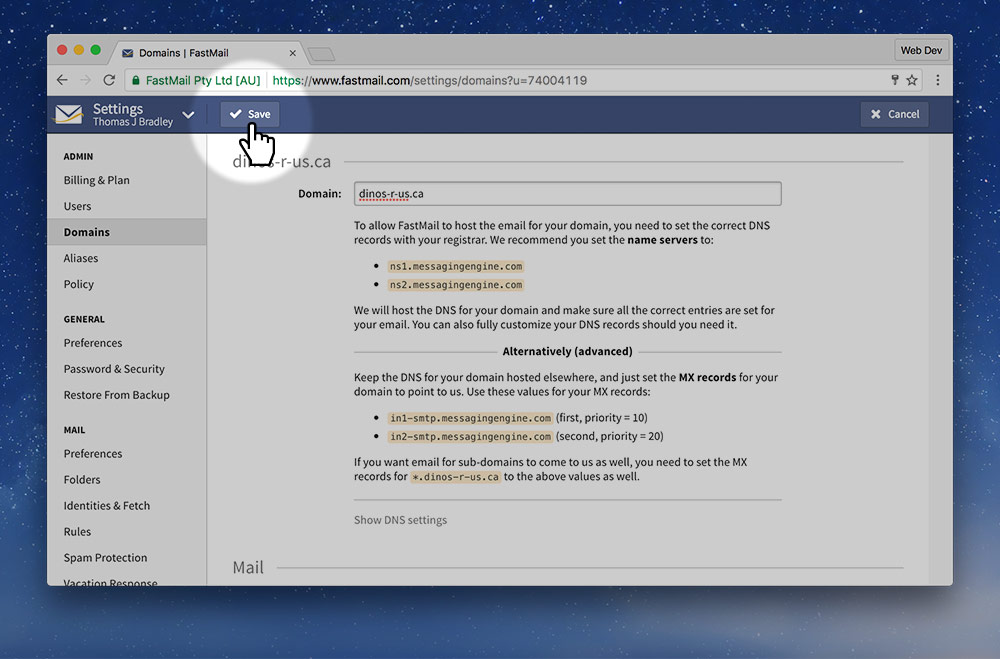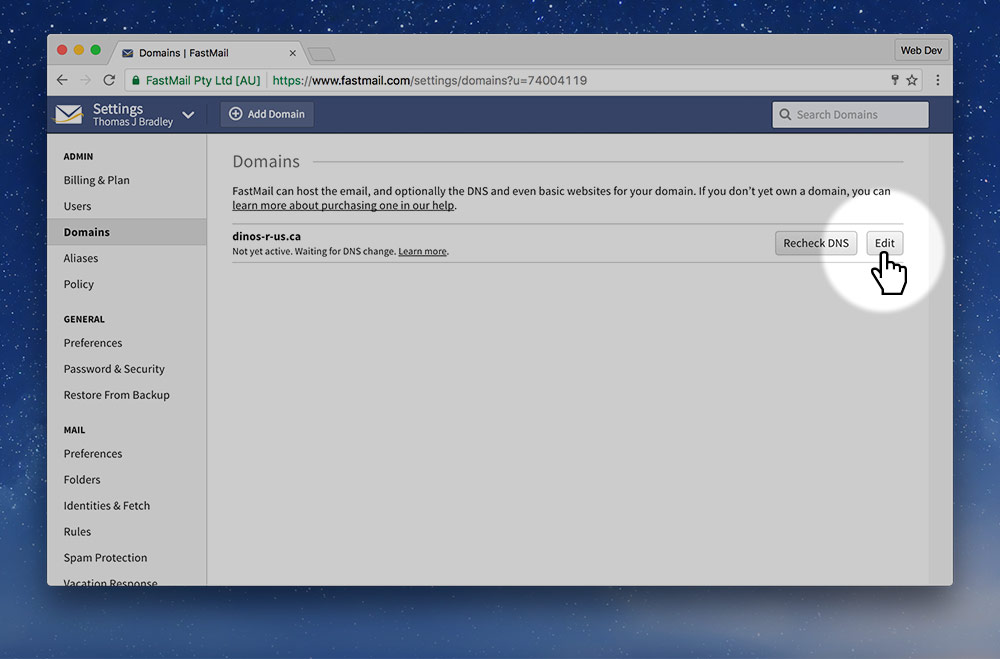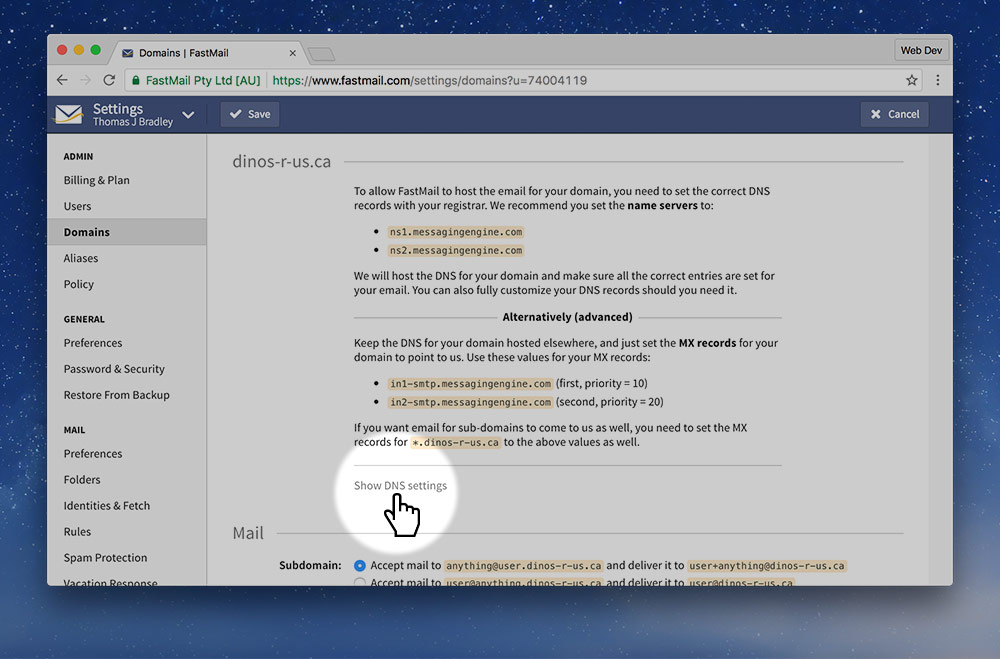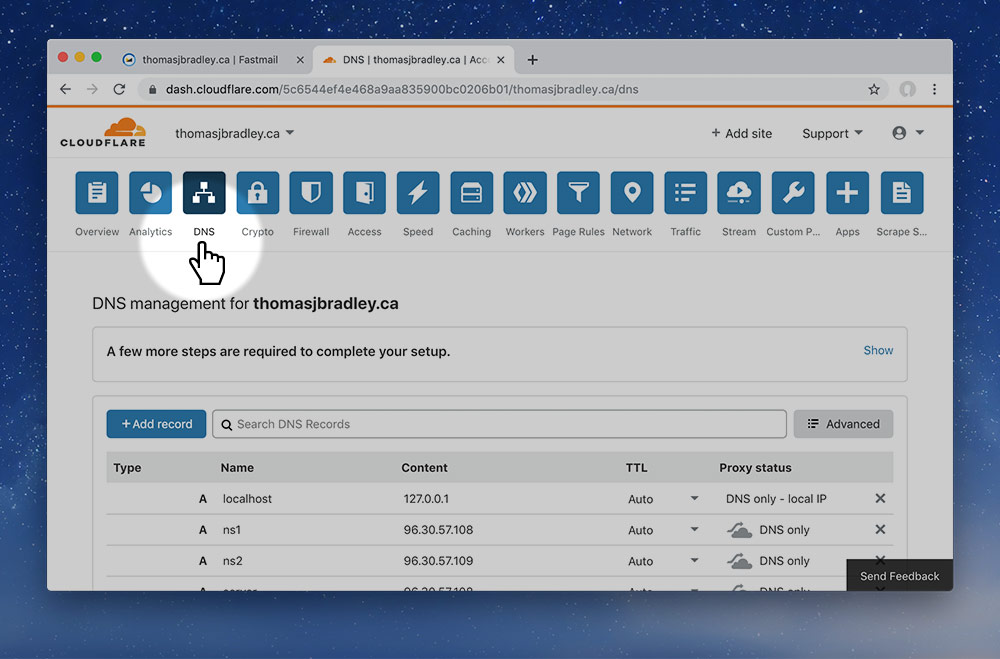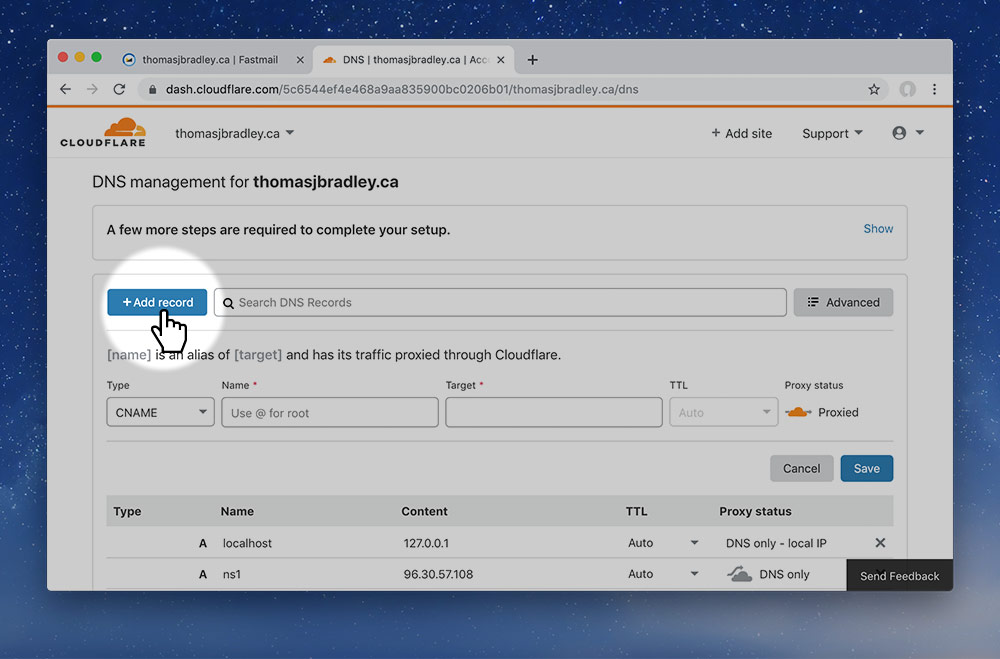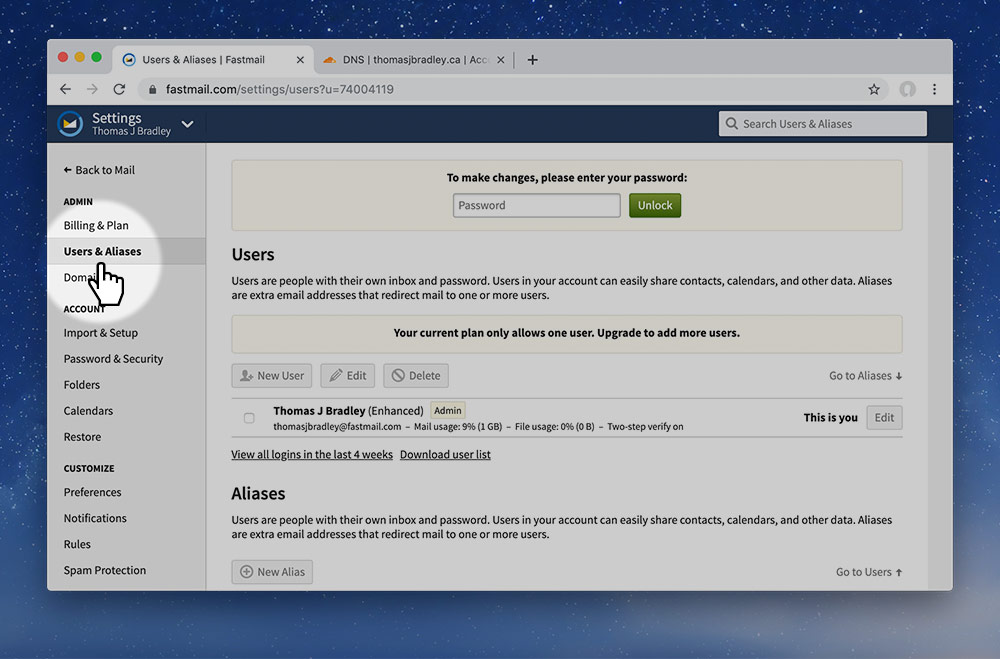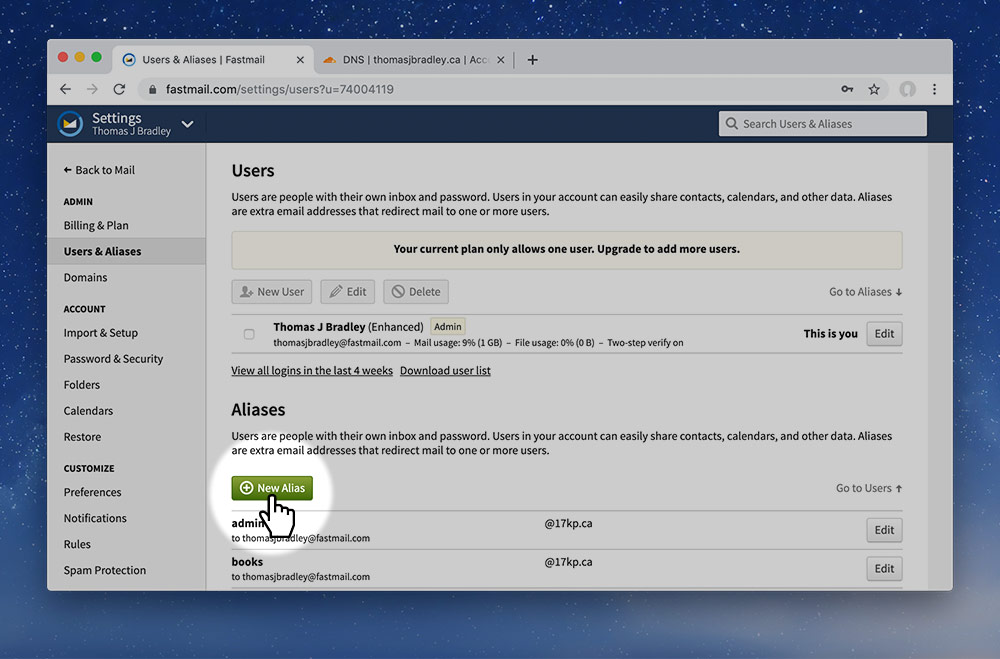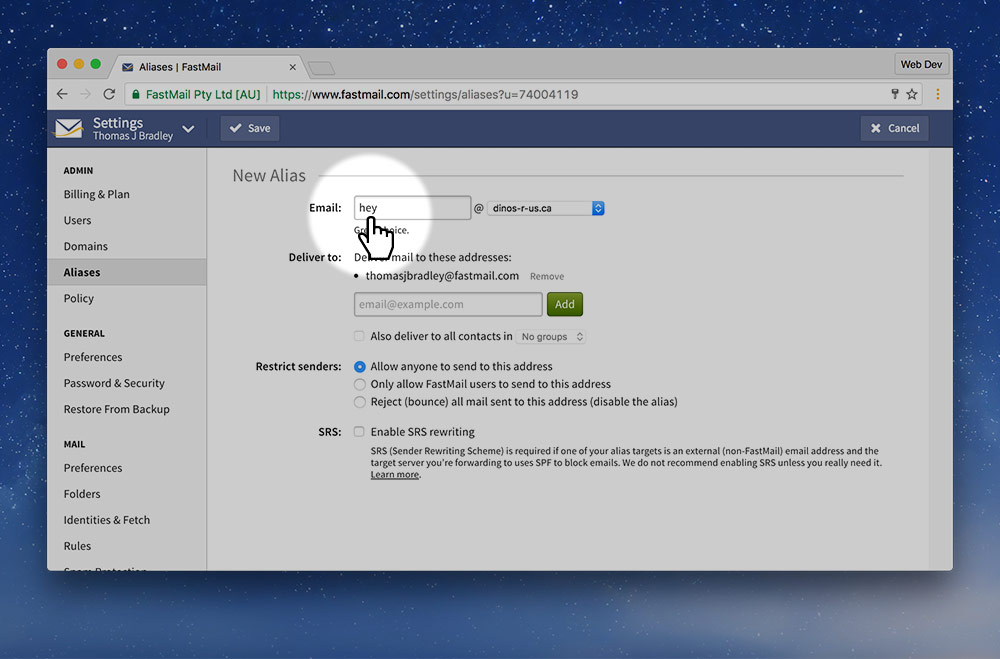It’s best to buy email from a service provider so you can get an email address for your custom domain. I often buy my e-mail services from FastMail† because they are independent and have great customer service.
There are two different ways to get a custom email address:
- Buy a forwarder from Hover — a forwarder will send the email to another address, like Gmail or something. But you can never respond from the custom email address.
- Buy email from a service provider, like FastMail — this is what I would recommend, it will give you a completely separate, business account tied to your domain.
- If you choose the Hover fowarder, jump to this lesson on Hover forwarding emails ➔
If you choose the FastMail option, continue following along…