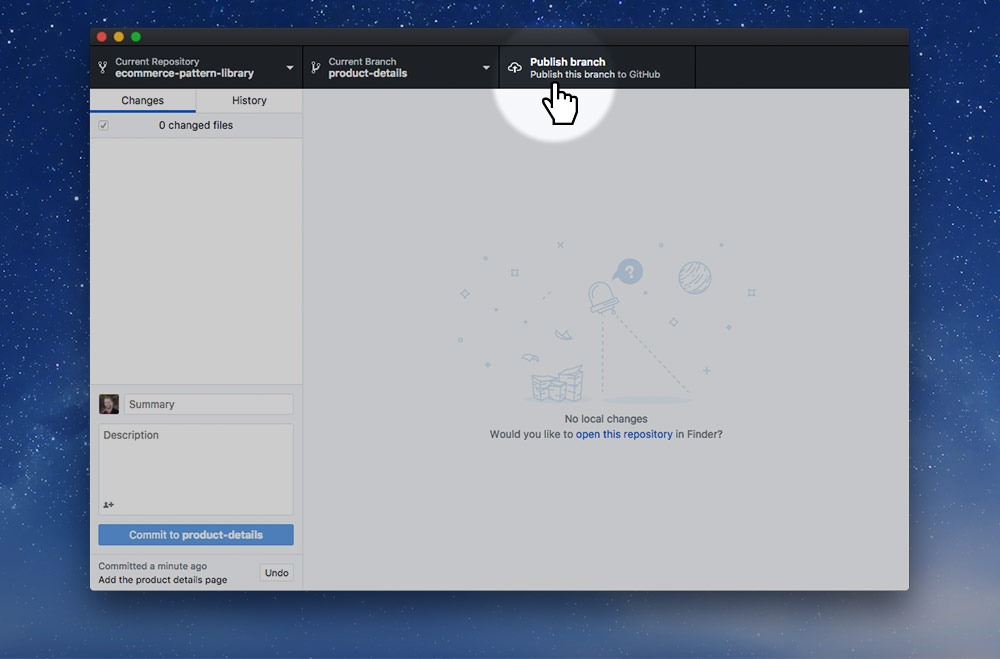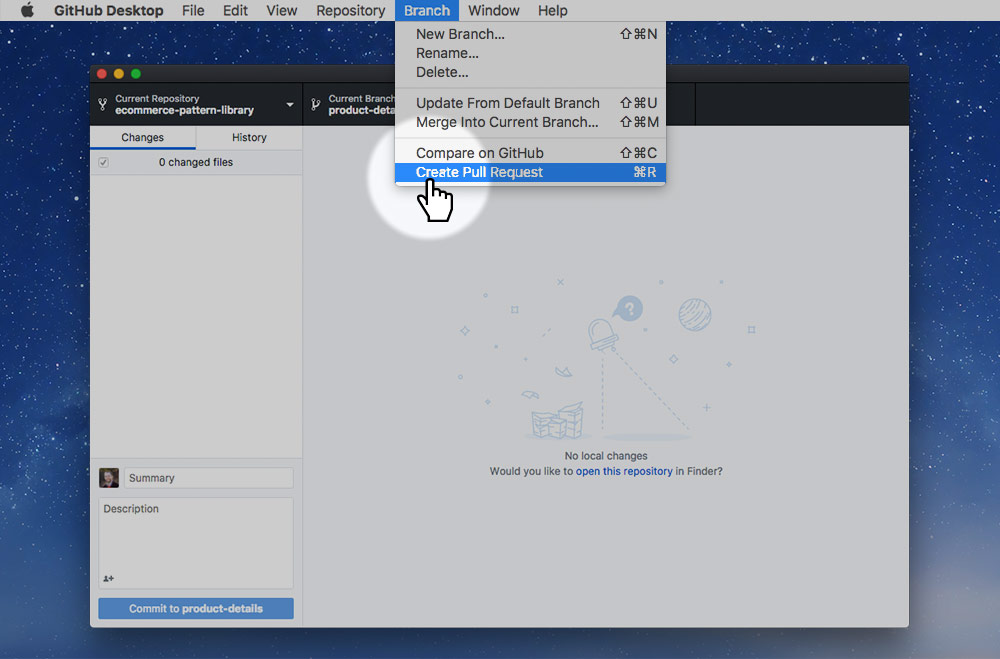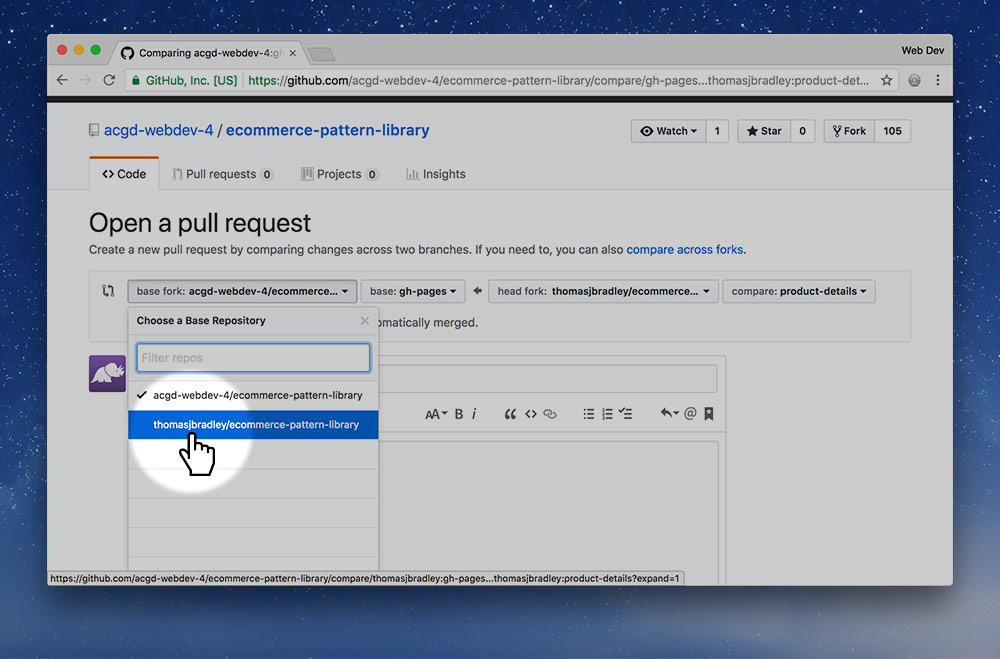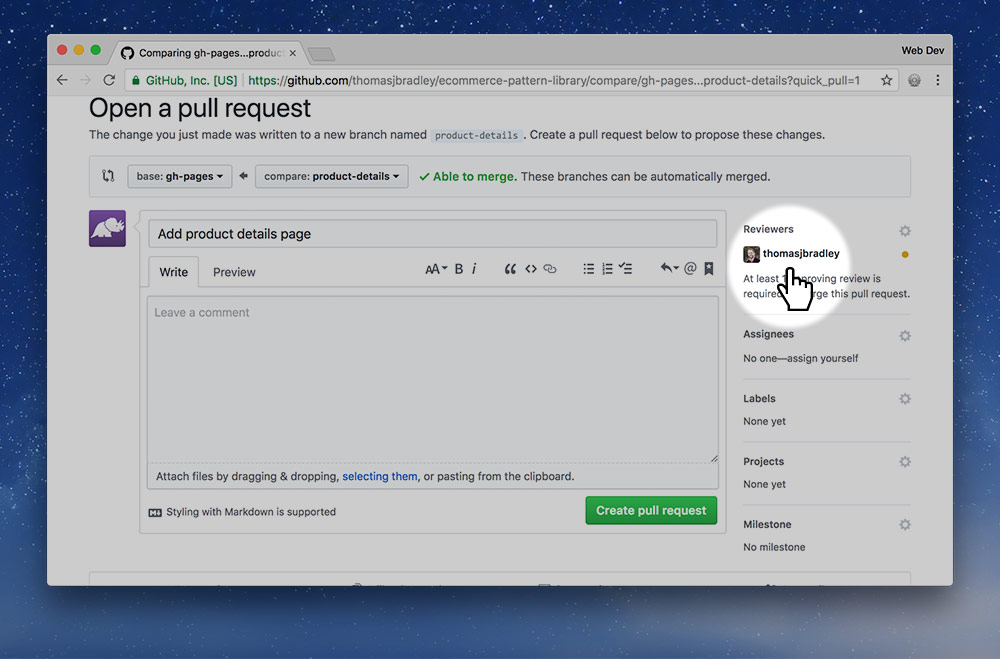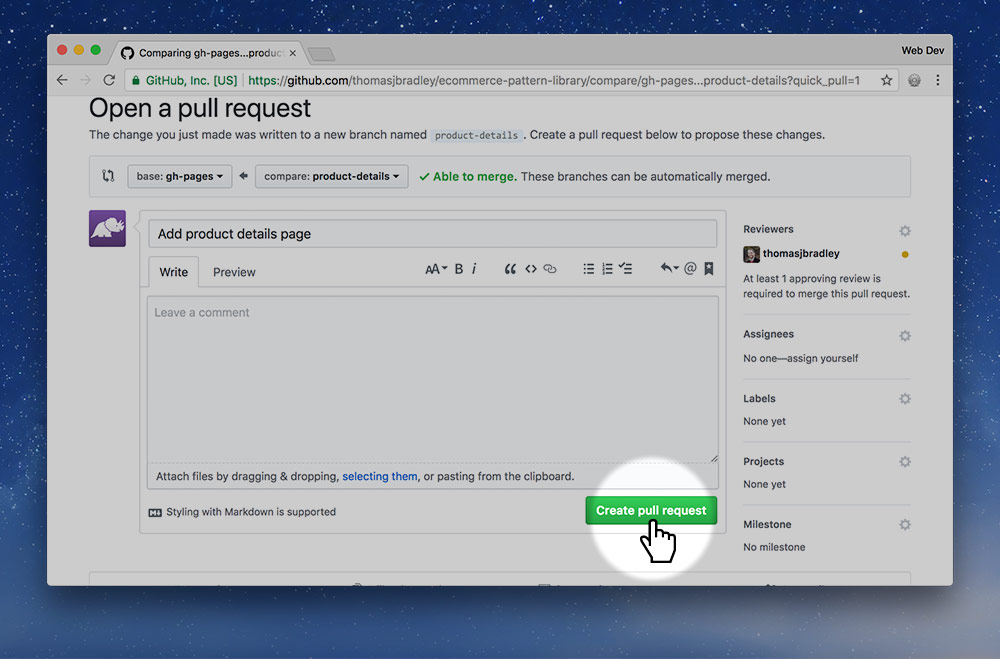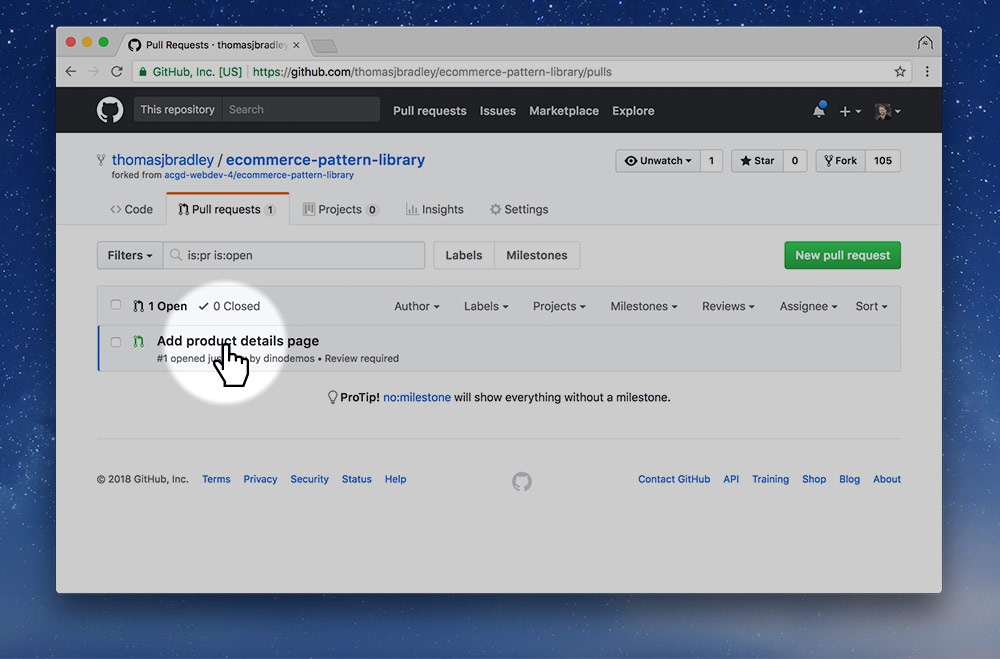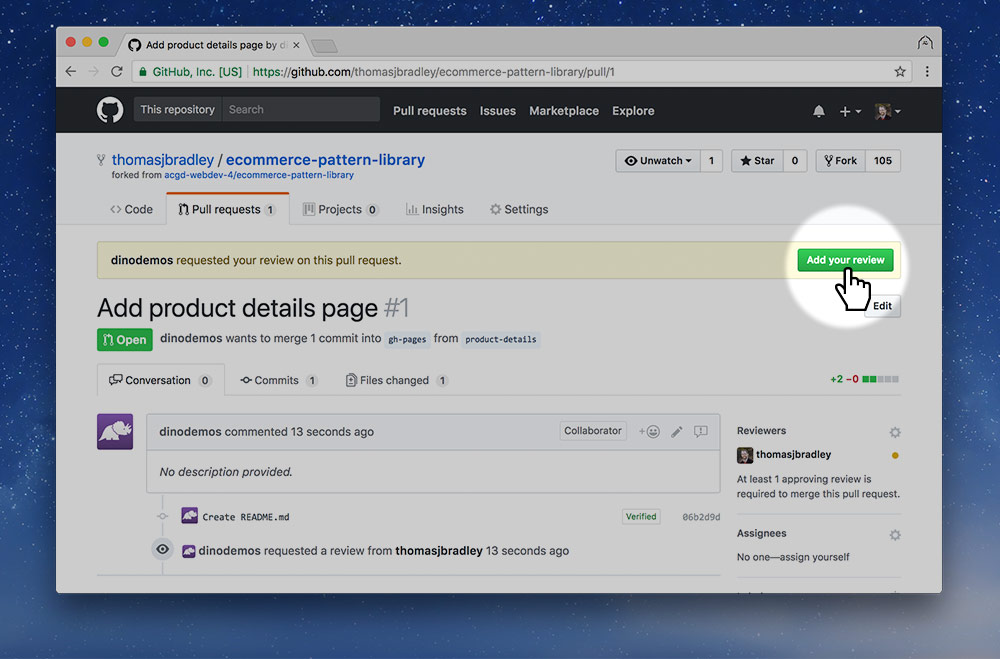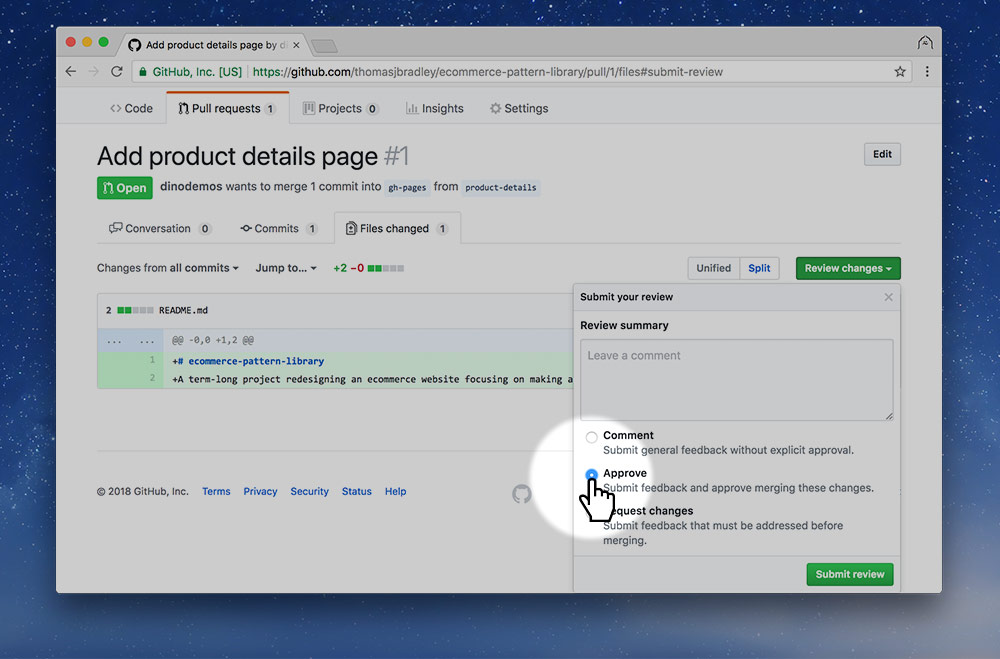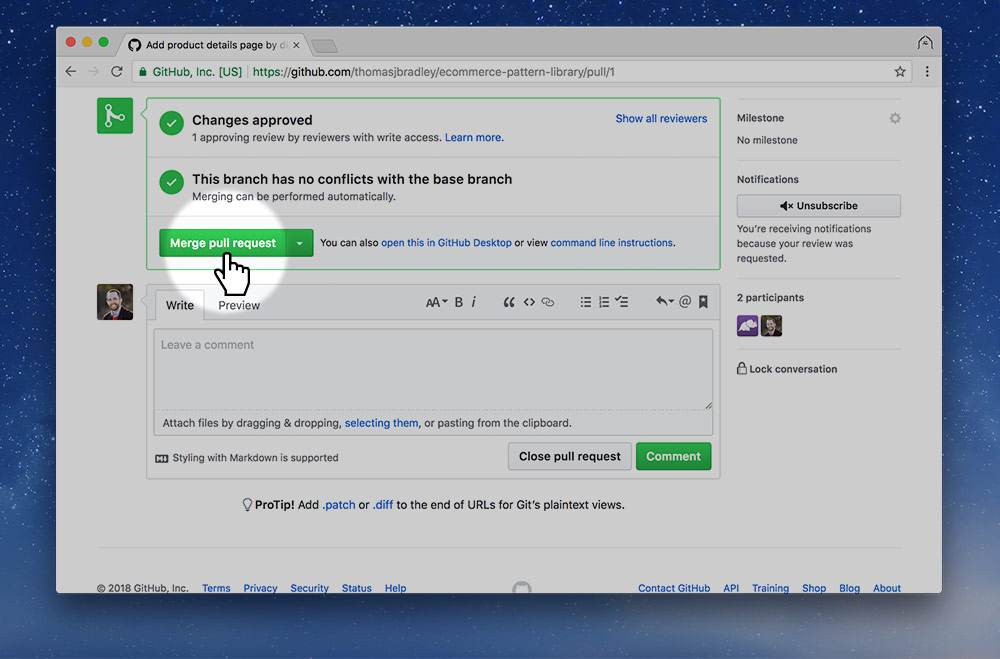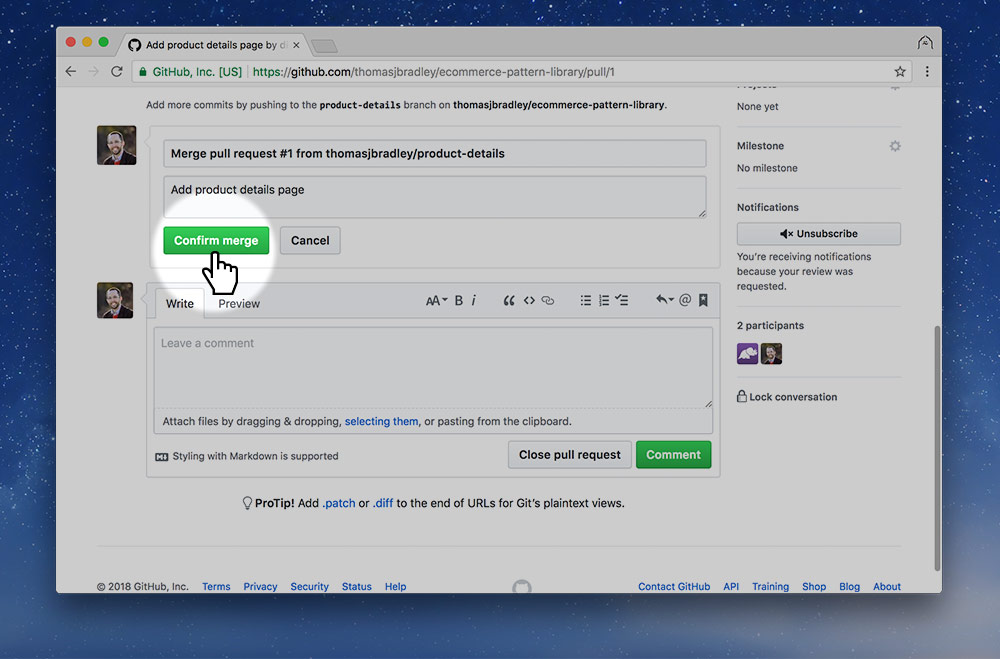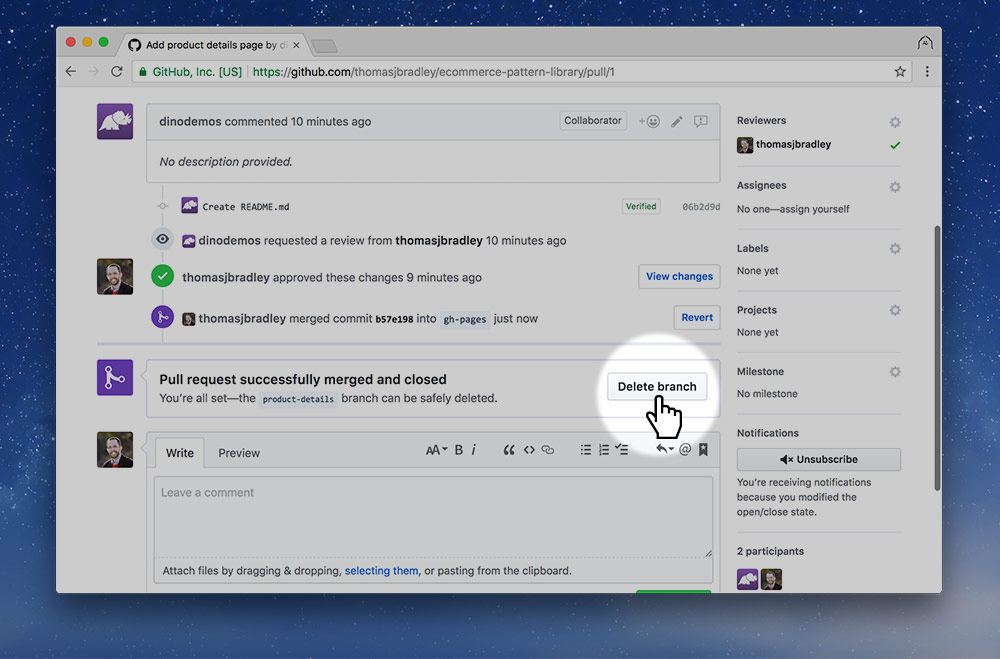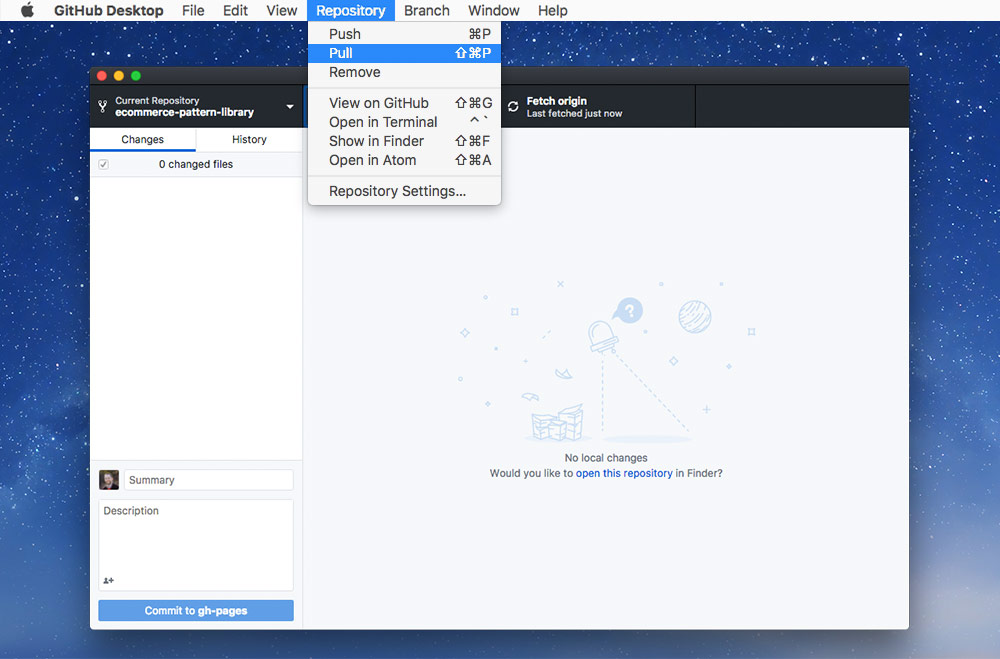Now it’s the repository owner’s turn to review the code. After reviewing the code we can move on to integrating it back into the original codebase.
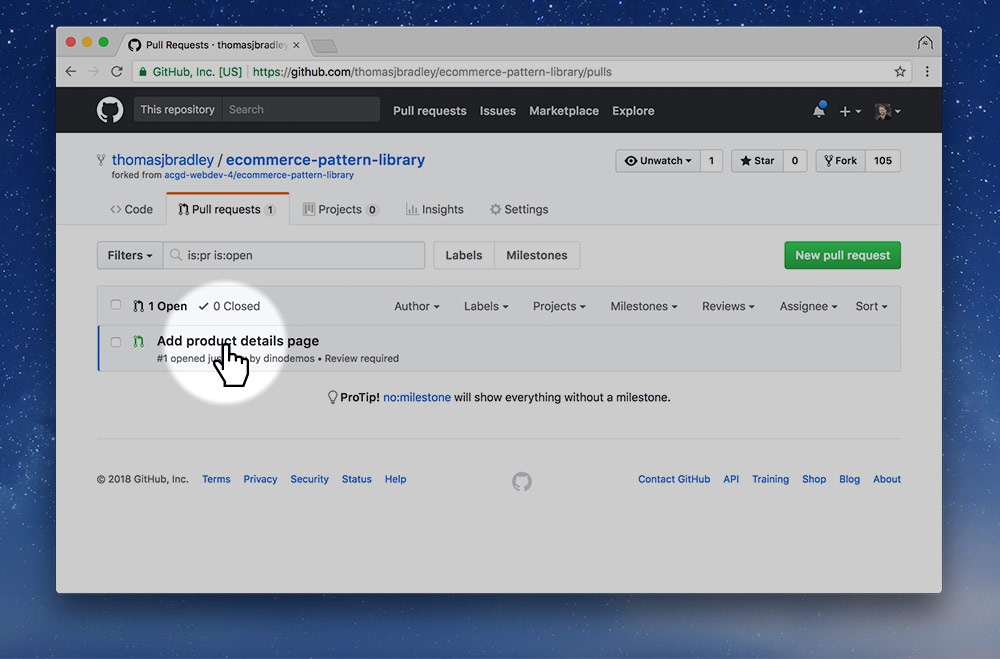
Go to the “Pull requests” tab and press on the link to the newly created pull request.
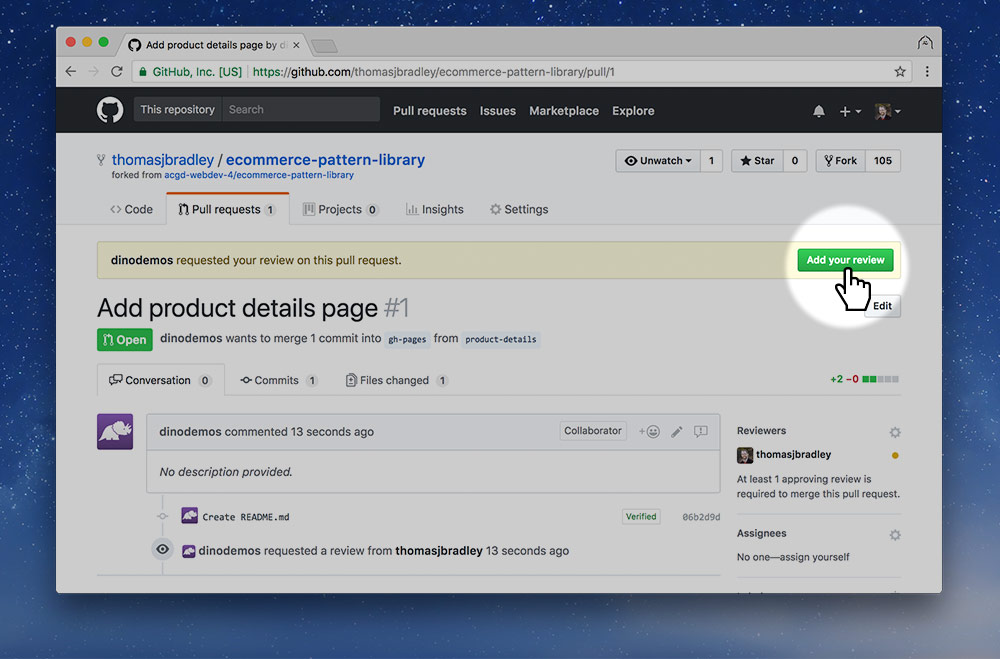
You should see a yellow banner with an “Add your review” button in it—press the button.
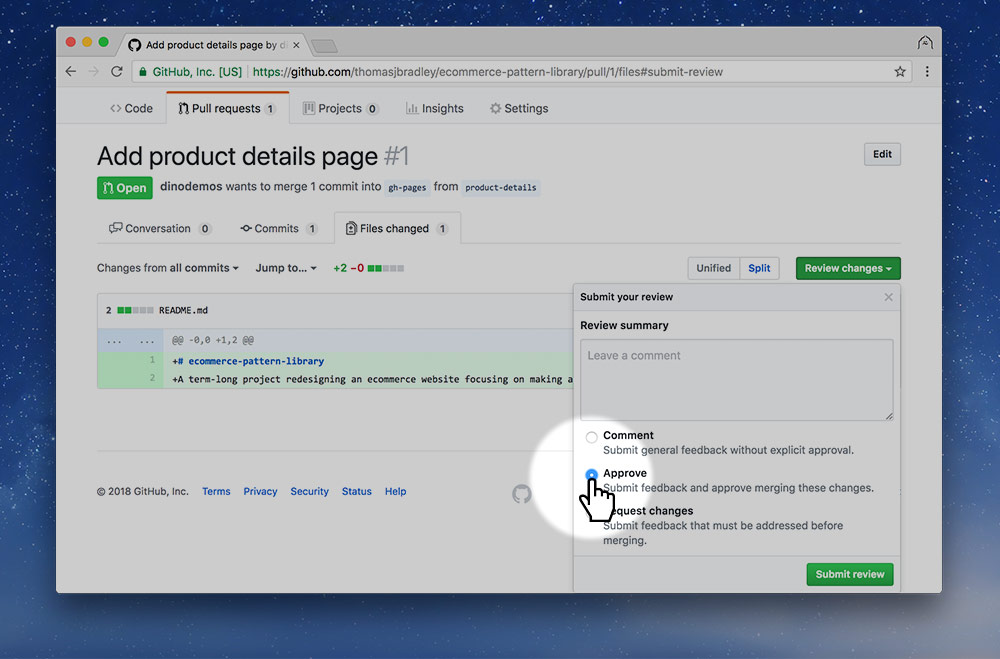
On the review screen you can see all the code they wrote and confirm it looks okay. If you want to see what it looks like, it’s most easiest to look at it on their screen. If you want to look at the final product on your own computer call the teacher over for assistance.
Approve or reject the code. Make sure to write your reasons in the text box; be polite and helpful.
Rejection is expected
I expect the code to be rejected on the first pass. Nothing is perfect the first time.
Create more commits
If your code (the Dev’s code) gets rejected you need to make adjustments—on your own computer. Commit them to your product-details branch and push them to GitHub.
The new commits will show up automatically on the pull request page and the repo owner can do another code review.
Once the code is approved move onto the next step…