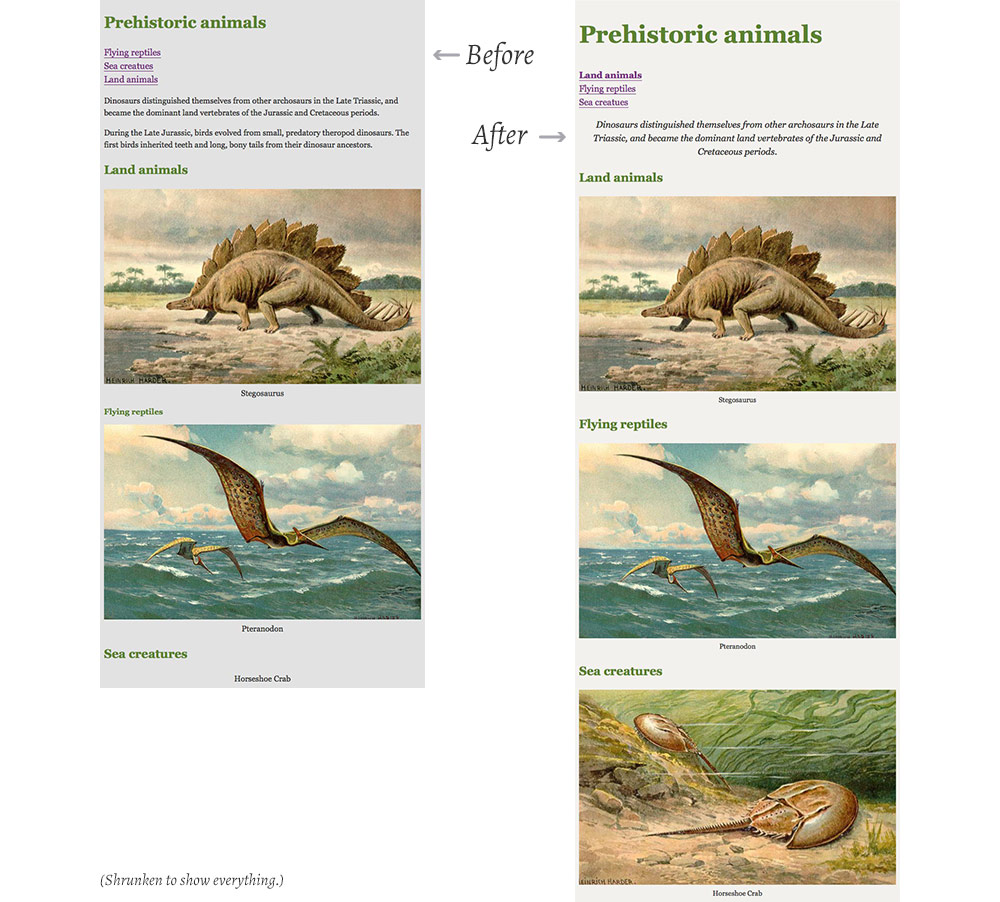Learn about using the browser developer tools to modify and inspect websites.
The developer tools are really helpful when making websites because we can see what code is being applied and test solutions live in the browser.
The developer tools should almost always be open when working on websites. Since I use two monitors the developer tools are always open on my laptop, my code and browser open on the large screen.